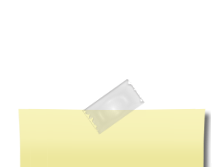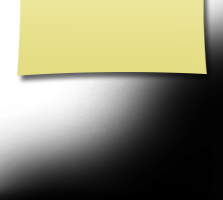Help Page
Answers to Frequently Asked Questions
Here you'll find answers to the questions we get asked most often. Please, please use these tips before hitting the Contact Us link in the left column (we're volunteers, after all, and while we do want to help you, none of us wants a fulltime job working on the Help Desk). This page answers the following questions:
How do I update my contact information?
How do I update my own profile?
How do I protect my privacy?
I forgot my password -- what do I do?
How do I change my password?
How can I contact another classmate?
Can you send me a password to access the class website?
I'm a classmate -- how do I join the website?
How do I update my contact information (email, mailing address, phone number)?
First, under MEMBER FUNCTIONS in the left column, click on Edit Contact Info. If you need step-by-step instructions, click here, or in the left column, click on UPDATE YOUR INFO!
How do I update my own profile?
Your classmate profile contains boxes where you enter text about your family, your work, your life since Woodward, whatever. Your Profile is the place to update classmates with such news as a new grandchild, retirement -- whatever you’d like them to know. Some boxes are for specific information, such as a spouse’s name. The Comments box is where you can share whatever information you care to: stories about your life, blog-like entries or just school memories--you choose what to share.
In the left column, click on Edit Profile
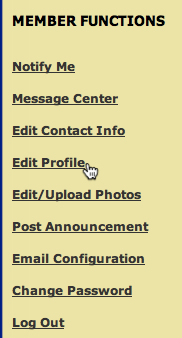
Go to the box(es) containing the information you’d like to revise

Review for any errors, typos or other mistakes. Correct, if necessary, and then click
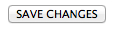
How do I protect my privacy?
When you join the site and enter your profile information (Step 2 of the sign-up process), or when you use Edit Profile in the left column, you'll see this box:

Checking this box will prevent search engines (like Google) from vacuuming up your info and will allow only signed-in, registered classmates to see your profile.
I forgot my password -- what do I do?
A word about passwords: You choose the password you want to use, and it’s private. No one on the Class Webteam can see your password. No one. If you forget your password, do this:
On the homepage, click on Forgot Password in the Log In box on the right
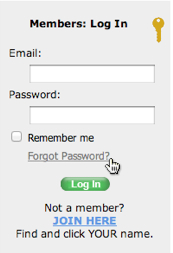
Enter the email address you use to sign in, and click Submit
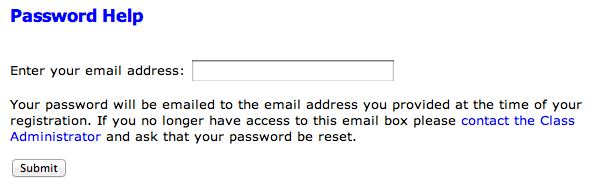
If you need additional help, click on Contact Us (in the left column), and we’ll give you a new temporary password; it will allow you to create your own private password (next question).
How do I change my password?
If you’re using a temporary password, or you’re just feeling paranoid and want to change your password for any reason (or no reason):
In the left column, click on Change Password
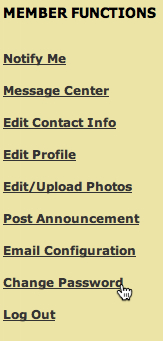
Enter your OLD (or TEMPORARY) password and then type in your NEW password (twice) and click on Save
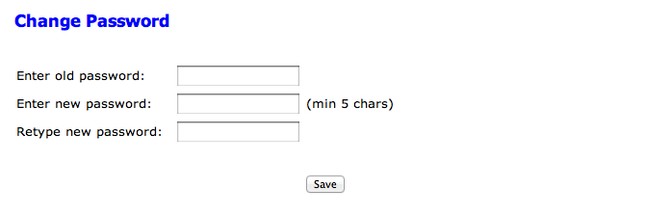
Be sure to remember your new password -- or write it down somewhere.
How can I contact another classmate?
You can easily contact another classmate through the Message Center on this website -- even if you don't know the classmate's email address. But both of you must be registered to use the website. If the classmate you’re looking for hasn’t signed up yet, or you’re not a member, it's not possible for the two of you to exchange messages. In the left column, under MEMBER FUNCTIONS, click on Message Center and follow the easy instructions for sending a message.
The flip side of this, of course, is that someone may be looking to connect with you. So if you’re not already a member, sign up today! Everything is free and always will be.
Can you send me a password to access the site?
There's no password for getting into the website. To enter and use the site, you need to sign up, complete a profile and create your own unique password. Then every time you visit the class website, you'll use that password to gain complete access to the site and all its cool features (everything's free and always will be).
I'm a classmate -- how do I join the website?
First off, try this shortcut: click here now and go to Step 2 (below). If that doesn't work, start with Step 1.
1. In the column to the left, click on Classmate Profiles.
2. You will be on a page with all of our classmate names in two columns. Scroll down to your name.
3. Click on your name; you'll be asked to verify your identity, and then Click Here Now to join the site and create a profile about you and your post-Woodward life. When setting up your profile, please pay particular attention to this option:

Checking this box will prevent search engines (like Google) from vacuuming up your info and will allow only signed-in, registered classmates to see your profile.
We've had good luck with people joining the site and creating a profile, but if you still need help, use the Contact Us link in the left column.
Welcome aboard!